

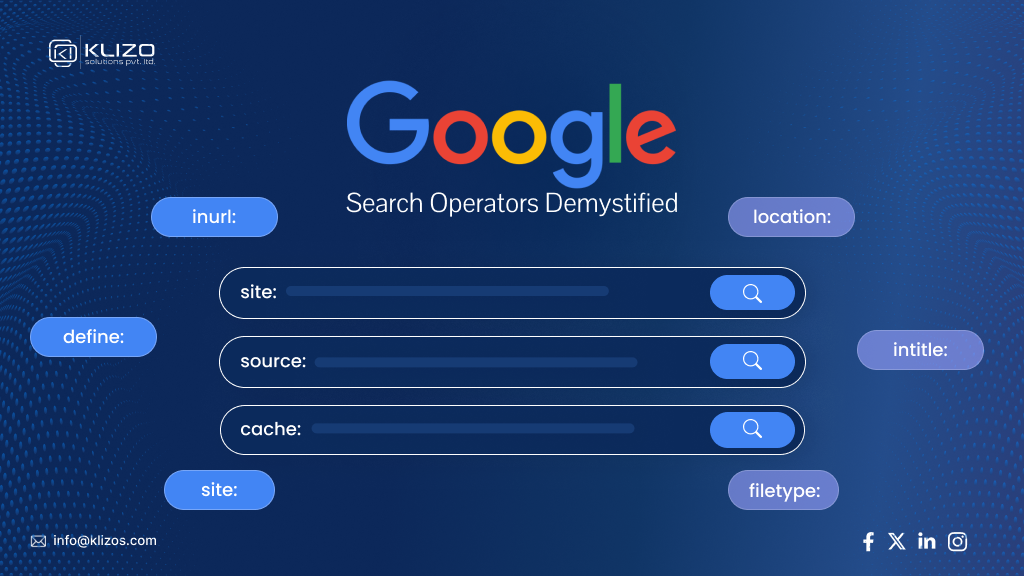
Ever felt like you’re searching on Google and getting everything but what you need?
It’s like trying to find a needle in a haystack…made of search results!
But fear not, because Google search operators are here to turn your basic search into a powerful wizardry of precision!
Imagine being able to filter results, exclude terms, or dive straight into a specific site—sounds like you’ve just unlocked a cheat code for the internet, right? With a little sprinkle of these search operators, you can take control of Google like a seasoned pro.
At Klizo Solutions, we’re all about leveling up your digital experience. Whether it’s through optimizing search engines or building innovative tech solutions, we know the power of getting the right information at the right time.
So, grab your metaphorical wand, i.e., your keyboard, and let’s dive into the magic of Google search operators that will make you feel like a search sorcerer!
Imagine Google search operators as cheat codes for Google searches. Instead of just typing random keywords and hoping Google reads your mind, these Google search commands help you talk to Google in a way it really understands, giving you super-targeted relevant results.
Google search operators are unique commands or symbols that can be incorporated into your search queries. They let you filter through the billions of search results more efficiently. It’s like turning your search from a fishing expedition into a precision strike.
Let’s break it down:
Think of the search operators as your personal assistant for Google—cleaning up the clutter and giving you the results you actually want.
Let’s say you want to find articles about digital marketing but without any mention of Facebook. Just type this into Google:
digital marketing -Facebook
The magic? Google will show results about digital marketing but will leave out anything that has “Facebook” in it. Boom! No more irrelevant pages as the “-“(Hyphen) search operator has been used to exclude anything with the term “Facebook” in it.
So you see, with Google search operators in your toolkit, you’re no longer just “Googling”—you’re searching like a pro!
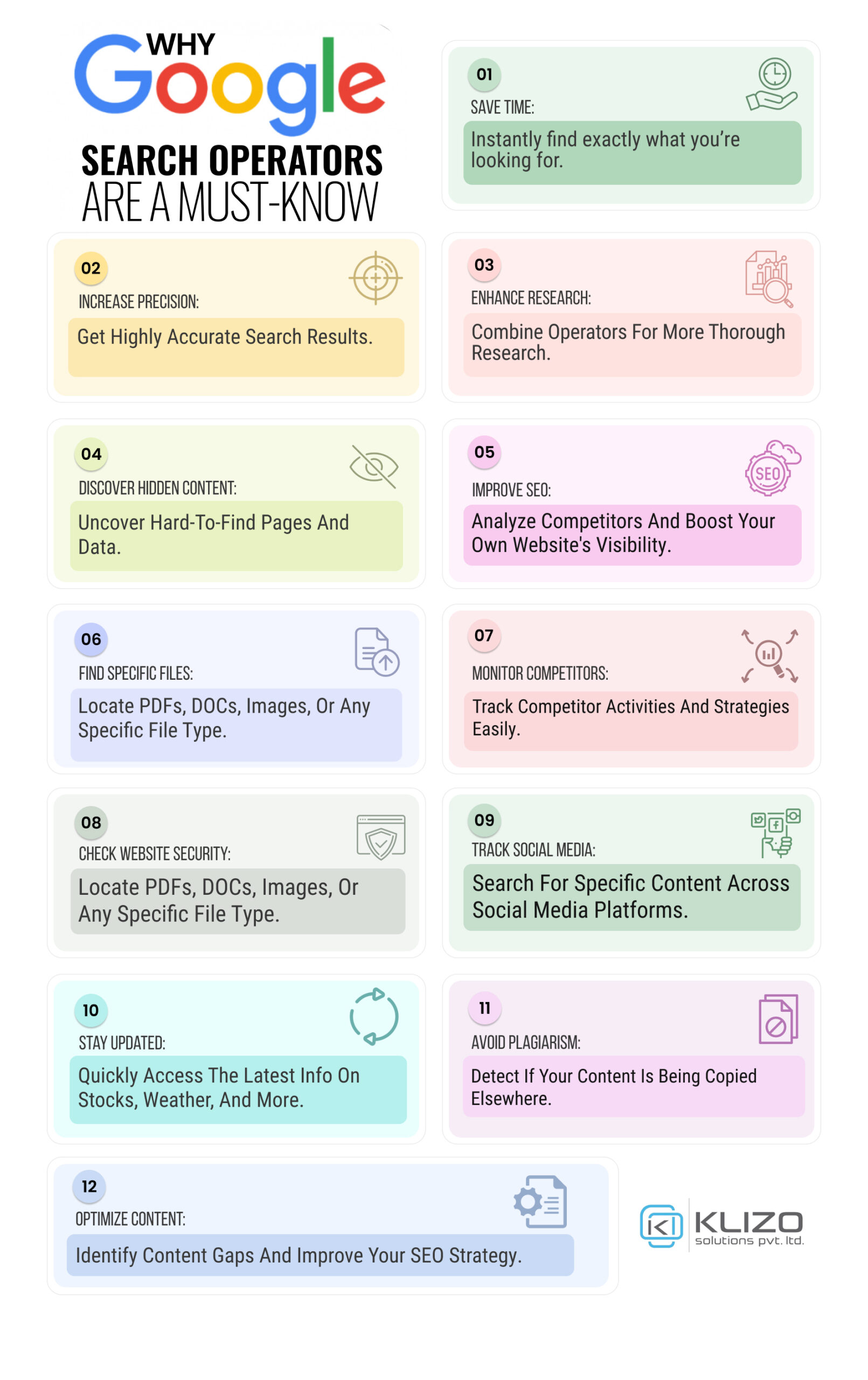
Using Google Search Operators is like having a secret tool that transforms your search game from basic to expert level. Here’s a step-by-step guide to help you master these powerful operators and make your Google searches more precise and efficient:
Start by thinking of a topic you want to research. It could be anything—news, a specific fact, or an industry trend. Make sure you have a clear idea of what you’re looking for because that will guide the next steps.
Ask yourself: Do I want to filter out certain results or focus on a specific website? Maybe you’re tired of seeing results from a particular source (like Facebook) or you only want information from a trusted website. This step is where you decide how to narrow things down using Google operators for SEO.
Now that you know what you want to search for and how to refine it, it’s time to pick the appropriate Google Search Operator. Here’s a quick refresher:
Select the search operator that aligns best with your specific needs.
Now that you’ve got your topic and operator, type them into the Google Search box. For example, if you want to search for “digital marketing tips” on the Klizo Solutions website, you’d type: site:klizosolutions.com “digital marketing tips”
If you want to find results on AI but exclude anything about ChatGPT, you’d type: AI -ChatGPT
Once you’ve entered your search term along with the operator, press enter! Google will return a more refined and relevant list of results based on the commands you used. You’ve just leveled up your Googling skills!
With this easy 5-step process, Google search operators will help you find exactly what you’re looking for faster and more efficiently, without all the clutter.
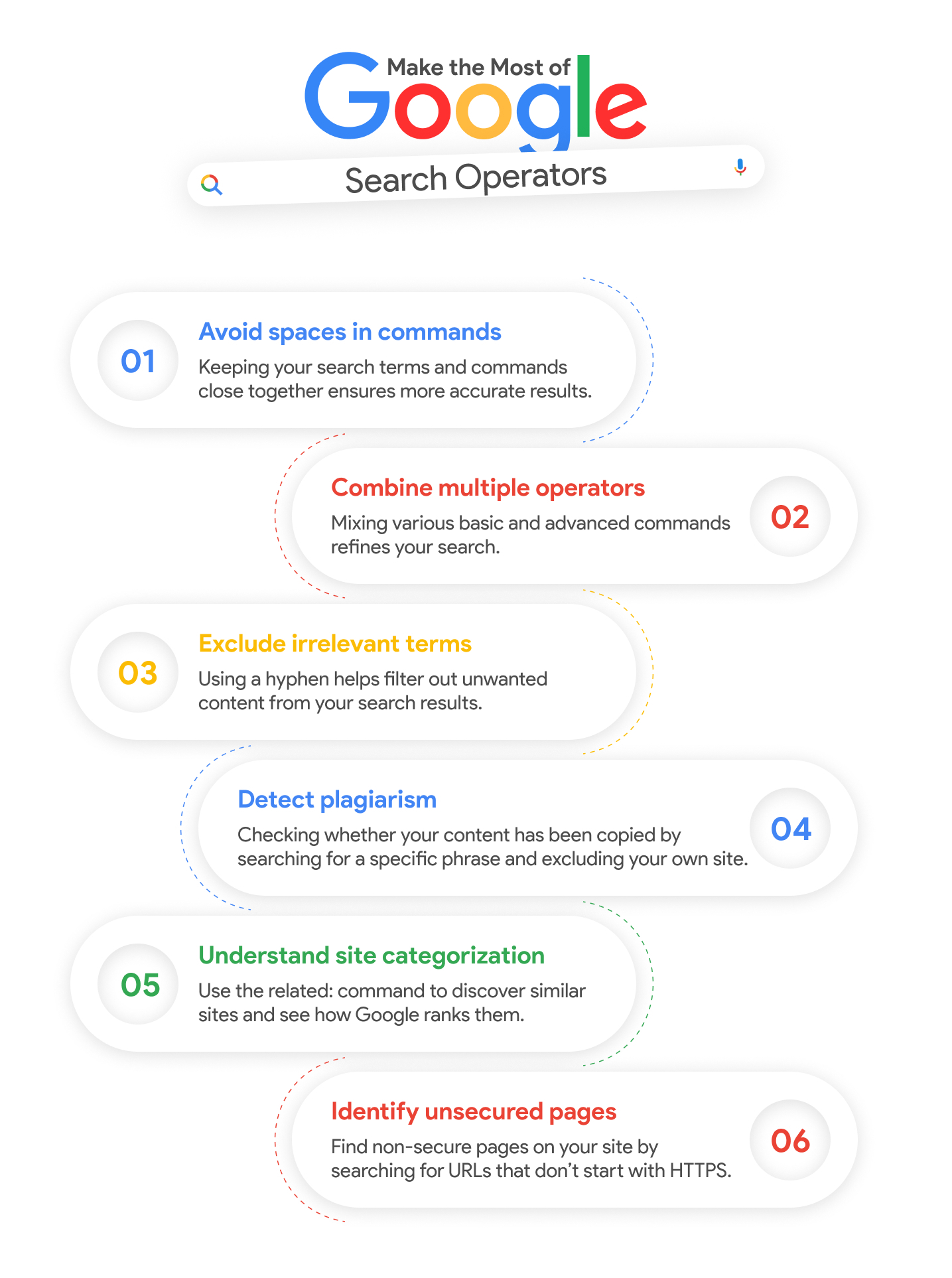
Related Read: Bot Traffic in Google Analytics: How to Identify and Filter It Out
Google search operators can dramatically improve your search results when used the right way. Whether you’re a curious learner or a professional doing deep research, these tips for using Google search operators can save you time and effort.
Let’s look at the best practices for Google search commands implementation, broken down into simple, easy-to-apply tips. Whether you are using Google Operators for market research or for Google search operators for link building, these techniques will give you an edge.
When you need results that contain an exact phrase, using quotation marks around your search term is the go-to method. Instead of Google showing pages that mention the words anywhere in any order, this operator makes sure it finds only results that include your exact wording.
This is one of the most useful Google Operators for SEO, as it helps you find specific, relevant content in the vast sea of content. After all, if we just take only the blogs, then around 7.5 million blog posts get published every day!
Example:
Searching “best marketing strategies” will only show results where the phrase appears exactly as typed. Consider this operator as one of the ‘search operators highlight’ in the Google search operators cheat sheet, making it essential for precision searches.
Sometimes you’re interested in a topic, but there’s a popular term that keeps showing up in results and isn’t what you need. Using a hyphen to exclude those unwanted terms will clear up your results, making them more relevant. This Google search command is particularly useful for refining results.
Example:
If you’re searching for info about Java (the programming language) but don’t want anything related to coffee, type Java -coffee.
Want to find information from a particular website? The site: operator helps you limit results to just that domain, so you won’t be sifting through the entire internet. This is perfect when you’re using Google operators for market research and need trusted sources.
Example:
If you want to find digital marketing articles on Klizo Solutions’ website, you would type:
site:klizosolutions.com digital marketing
To search for pages with specific words in the title, use the intitle: operator. This is particularly useful when you’re looking for articles or blog posts focused on a particular topic. Many strategies for Google operators in SEO involve this operator to locate relevant, topic-specific pages.
Example:
intitle:”SEO tips” will bring back results that have “SEO tips” in the page titles, making it an essential Google search syntax for professionals.
Sometimes, you’re looking for results that include one of several terms. The OR operator allows you to search for either of two (or more) keywords, giving you broader but still relevant results. In the list of Google search operators, this one is used for broadening searches efficiently.
Example:
Searching for content marketing OR digital marketing will give you pages that mention either of these terms.
If you’ve found a website that has the information you need and you’re looking for similar sources or your competitors, the related: operator helps you find websites that cover similar content. It’s an invaluable tool when using Google operators for link building.
Example:
Typing related:nytimes.com will show other news websites like The Guardian or BBC.
If you’re after pages that contain specific words in their URLs, you can use the inurl: operator. This is especially helpful when you want to find niche or topic-focused web pages and often tops the Google search operators guide for advanced searches.
Example:
Searching inurl:blog “social media marketing” will show blog pages about social media marketing.
If a website is down, or you need to see an older version of a page, Google’s cached copy can come to the rescue. Just use the cache: operator followed by the website URL, and you can access Google’s last stored version.
Example:
Typing cache:example.com will show the cached version of that webpage.
Need to find a PDF or Word document? The filetype: operator lets you search for specific types of files, so you can skip web pages and go straight to documents, presentations, or spreadsheets.
Example:
To find a PDF about SEO strategies, type SEO strategies filetype:pdf.
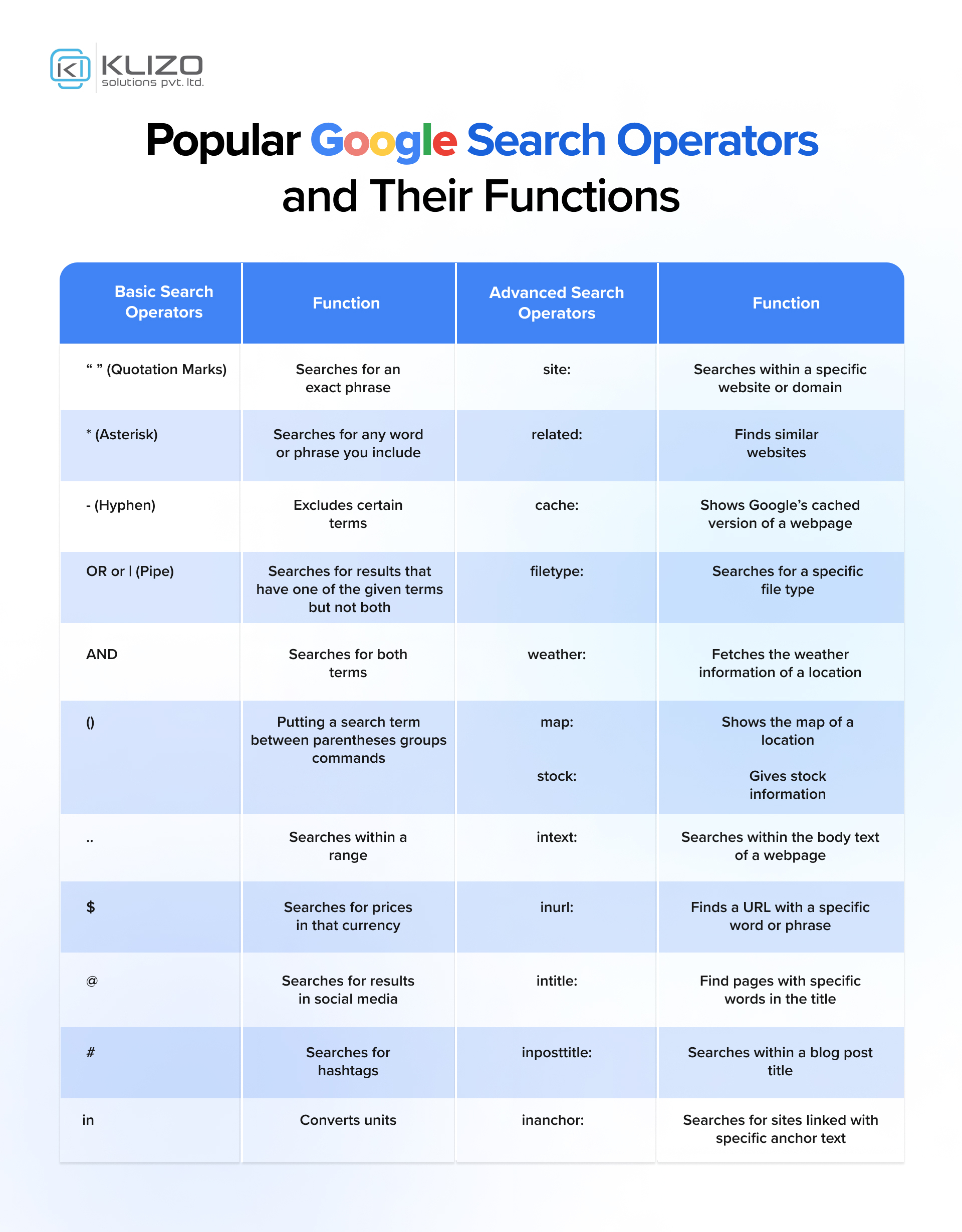
The “..” operator is a useful tool for searching within a specific range of numbers. This can be applied to prices, years, weights, or any other numerical values, helping you narrow down your search results to meet specific criteria.
Example:
Searching “camera $300..$500” will return results for cameras priced between $300 and $500. Similarly, “cars 2015..2020” will show you information on cars from the model years 2015 to 2020.
This operator is ideal for those who want to filter search results without manually sorting through countless entries outside their desired range.
The “define:” operator is perfect for quickly finding definitions of words or phrases without having to visit specific dictionary websites. It brings up Google’s own definition of the term directly at the top of the search results.
Example:
Typing “define:serendipity” will immediately show the meaning of “serendipity,” along with any other related language information like its synonyms or usage in a sentence.
This operator is a time-saver for those who regularly need to verify word meanings on the go.
The “location:” operator allows you to narrow your search to a specific geographic location. This is especially useful for searching for local news, weather, events, or even region-specific services and products.
This search operator is extremely useful for travelers, local marketers, or anyone trying to find information relevant to a particular area.
Example:
A search for “weather location” will show the current weather conditions for Kolkata. Also, searching “events location New York” will pull up events happening specifically in New York City.
So yes, by using these operators, you can turn Google into your personal search assistant, fetching the most relevant results while cutting out the noise. Whether you’re conducting research or just curious, these methods will help you search smarter, not harder!
Also Read: 10 Proven Ways To Keep Visitors Viewing Your Website Longer
And there you have it—your personal guide to mastering Google search operators! You’re now equipped with the kind of search prowess that can turn a sea of irrelevant results into laser-targeted insights.
With these Google Search syntax for professionals, the next time you search, you’ll not just find what you need—you’ll uncover exactly what you were looking for, faster and smarter.
And if leveling up your search game excites you, just imagine what Klizo Solutions can do for your overall digital strategy!
We specialize in taking businesses to the next level with data-driven marketing solutions, ensuring your brand cuts through the noise—just like you’ve learned to do with your Google searches using advanced Google search operators.
Ready to supercharge your digital presence? Reach out to us today, and let’s work together to make it happen!
Joey Ricard
Klizo Solutions was founded by Joseph Ricard, a serial entrepreneur from America who has spent over ten years working in India, developing innovative tech solutions, building good teams, and admirable processes. And today, he has a team of over 50 super-talented people with him and various high-level technologies developed in multiple frameworks to his credit.

Subscribe to our newsletter to get the latest tech updates.